Google Lens Preview Rolled Out! I Got in Redmi Note 3
Google lens previews now released on most of the devices. The same thing happened with the xiaomi devices as well. In redmi Note 3, I have received the latest update of Google photos in which it asks you to get started with the Google lens preview then after you can scan artworks, text screenshots, and other extra things.
Amazingly its working fine with mostly every picture. But the pictures should be precise and clear because if it's not able to scan the image property then it won't show you any result.
So here are some screenshots that you can see its working fine with Google lens preview and with the redmi Note 3.
How to get the Google lens preview in your Google photos.
So the first thing you have to make sure the device you are using is above lollipop version if it is above the lollipop version then make sure the Google photos you are using is the beta version. Now the next thing is you have to open the Google photos once again then after you will be able to see all the images that you have captured using a smartphone, are you have taken the screenshots earlier you can select any one of them. Then after click on Google lens preview icon.
For the first introduction, it will ask you to get started with it with some introduction.
Then it will start scanning the properties of the image.
And after this, it will let you know what are the contents containing the photos.
If Still, you are not able to see the icon of Google lens make sure you clear the cache and data of Google photos from the settings panel.
For that you have to go to the settings >> applications >> Google photos and then click clear cache or data.
And if it still, you are not receiving any options for the Google lens.
Then download the apk file that I have uploaded with the direct link.
Google lens previews now released on most of the devices. The same thing happened with the xiaomi devices as well. In redmi Note 3, I have received the latest update of Google photos in which it asks you to get started with the Google lens preview then after you can scan artworks, text screenshots, and other extra things.
Amazingly its working fine with mostly every picture. But the pictures should be precise and clear because if it's not able to scan the image property then it won't show you any result.
So here are some screenshots that you can see its working fine with Google lens preview and with the redmi Note 3.
How to get the Google lens preview in your Google photos.
So the first thing you have to make sure the device you are using is above lollipop version if it is above the lollipop version then make sure the Google photos you are using is the beta version. Now the next thing is you have to open the Google photos once again then after you will be able to see all the images that you have captured using a smartphone, are you have taken the screenshots earlier you can select any one of them. Then after click on Google lens preview icon.
For the first introduction, it will ask you to get started with it with some introduction.
Then it will start scanning the properties of the image.
And after this, it will let you know what are the contents containing the photos.
If Still, you are not able to see the icon of Google lens make sure you clear the cache and data of Google photos from the settings panel.
For that you have to go to the settings >> applications >> Google photos and then click clear cache or data.
And if it still, you are not receiving any options for the Google lens.
Then download the apk file that I have uploaded with the direct link.
Google Lens Preview Rolled Out! I Got in Redmi Note 3
![Google Lens Preview Rolled Out! I Got in Redmi Note 3]() Reviewed by Prakash Bera
on
March 09, 2018
Rating:
Reviewed by Prakash Bera
on
March 09, 2018
Rating:



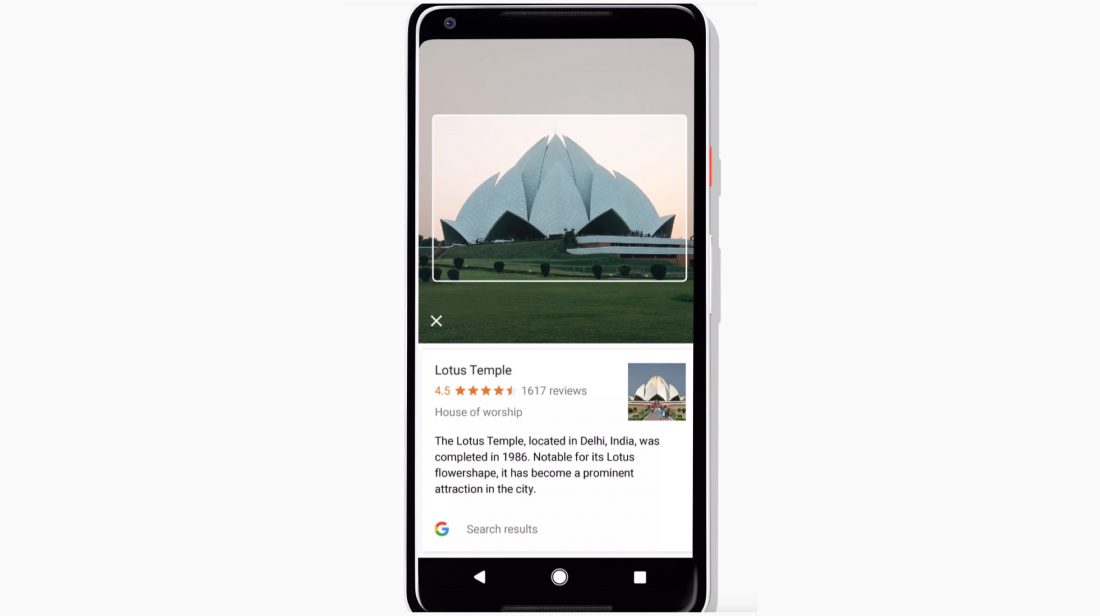
No comments: